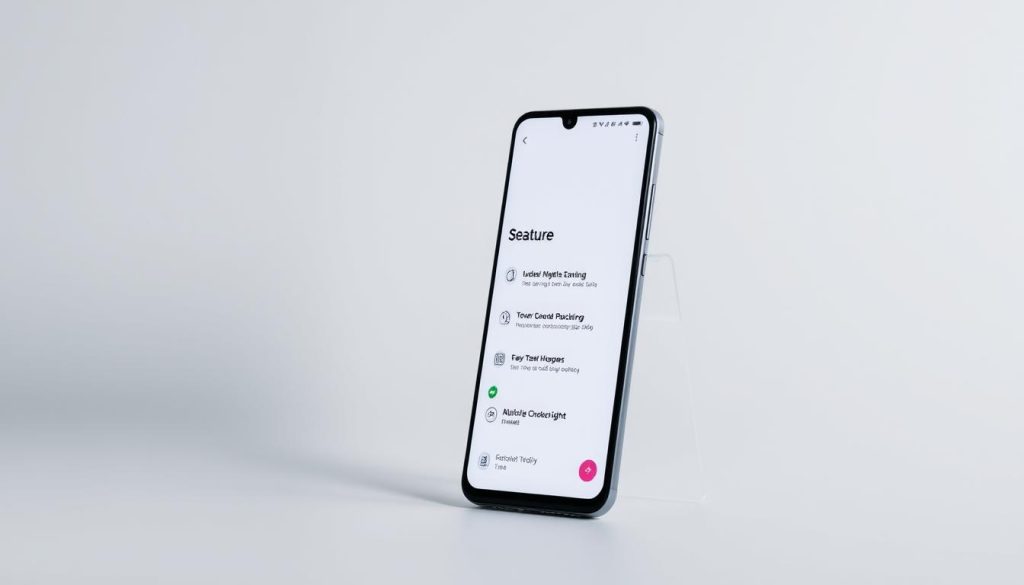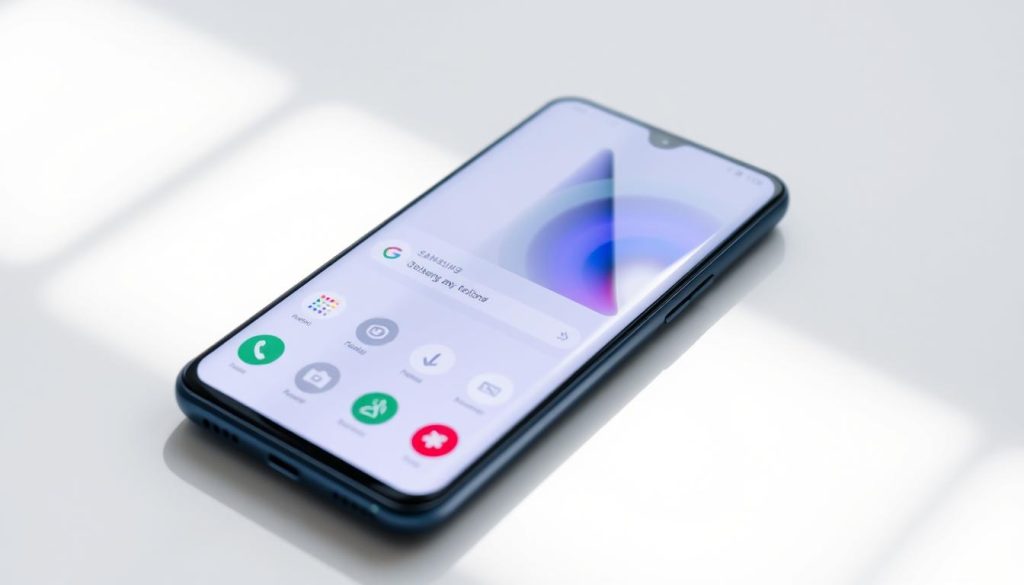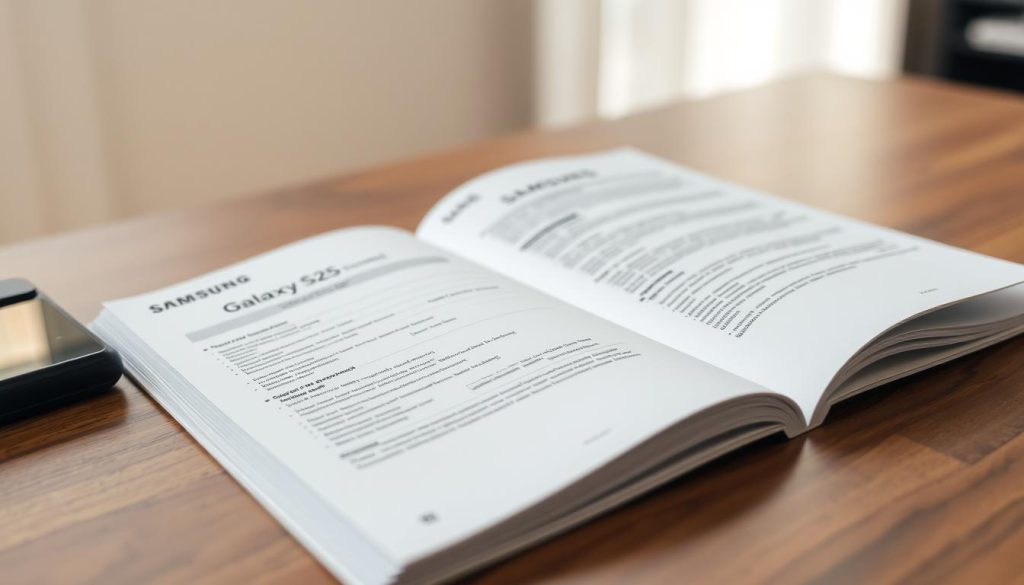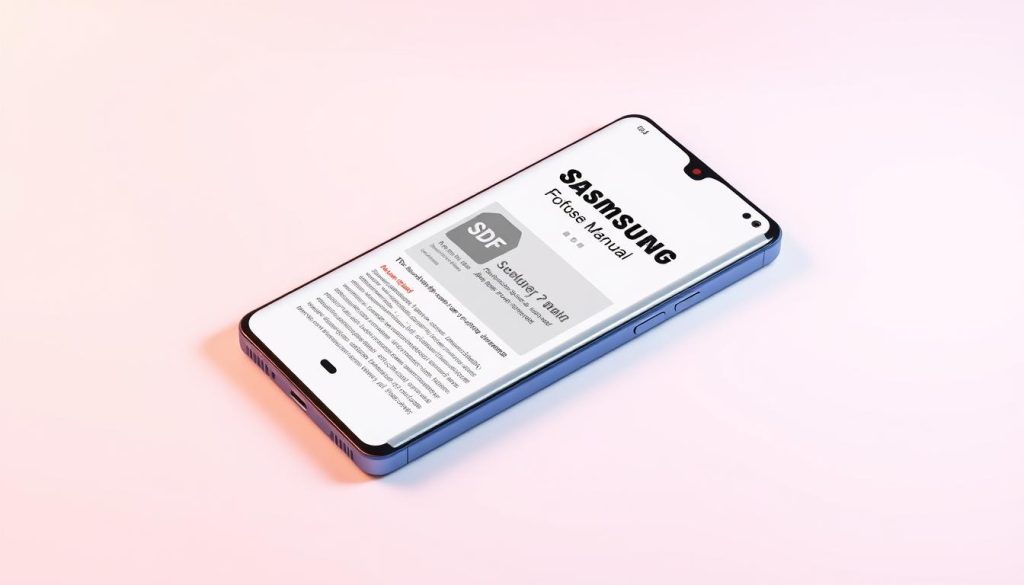Many users have faced the frustrating issue of their iPhone not charging. This problem can come from simple software glitches or more complex hardware issues.

In this article, I will explain the common reasons for iPhone charging problems. I will also provide practical solutions to get your device working again.
From checking your charging cable and port to more advanced troubleshooting, I’ll guide you. You’ll learn how to fix the issue and avoid it in the future.
Common reasons why your iPhone not charging
There are many reasons why your iPhone might not charge. These can range from simple software bugs to serious hardware problems. Knowing if it’s a hardware or software issue is key to finding a solution.
Hardware vs. Software Issues
Hardware problems usually involve physical parts like the charging port or cable. Software issues might be related to the iPhone’s operating system or settings. Figuring out the type of problem is the first step to fixing it.
How to identify different charging problems
Look for signs like a dead battery, slow charging, or an “Accessory Not Supported” message. If your iPhone doesn’t charge, try a different cable or adapter to find the issue.

What those charging symbols mean
The symbols and messages on your iPhone can give you clues. A lightning bolt in the battery icon means it’s charging. An “Accessory Not Supported” message might point to a problem with your cable or adapter.
Understanding these signs and knowing the difference between hardware and software issues can help you start fixing your iPhone’s charging problem.
Quick fixes to try first
Before we dive into complex solutions, let’s look at some simple fixes for iPhone charging problems. Sometimes, a few basic steps can solve the issue.
Force Restart your iPhone
A force restart can often fix connectivity issues, including charging problems. To force restart your iPhone, press and hold the Sleep/Wake button and the Volume Down button at the same time for at least 10 seconds. You’ll see the Apple logo when it’s done.
Switch Power Sources
The problem might not be with your iPhone but with the power source. Try charging your iPhone from a different outlet or using a different power adapter. This can help rule out any issues with the electrical supply.
Try Different Charging Positions
The way you position your iPhone while charging can affect the charging process. Make sure your iPhone is properly aligned on the charging pad or that the charging cable is correctly connected.
Proper Cable Connection Techniques
- Ensure the charging cable is securely connected to both your iPhone and the power source.
- Avoid bending or twisting the cable, as this can cause damage.
- Try using a different charging cable to see if the issue persists.

By trying these quick fixes, you might solve your iPhone charging issues. If the problem continues, you may need to try more advanced troubleshooting steps or visit an Apple Store for further assistance.
Inspect and test your charging equipment
To fix your iPhone’s charging problem, check your charging gear first. Often, the issue isn’t with the iPhone but with the charging accessories.
Examining Cables for Damage
Start by looking at your charging cable for damage. Look for frays, insulation breaks, or bent pins. A damaged cable can stop your iPhone from charging.
- Look for visible signs of wear and tear.
- Check if the cable is frayed or broken.
- Try using a different cable to see if the issue persists.

Checking Power Adapters
Also, check your power adapter. Make sure it works by plugging it into another device. If it doesn’t work, the problem might be with the adapter.
MFi-Certified vs. Counterfeit Accessories
Using MFi-certified accessories is key for safety and compatibility. Fake accessories can cause charging problems and harm your iPhone.
How to Identify Genuine Apple Accessories
To spot real Apple accessories, look for the MFi certification. Genuine Apple products will have this mark, showing they meet Apple’s quality standards.
- Check for the MFi certification label.
- Verify the accessory’s packaging for authenticity.
- Purchase from authorized Apple resellers.
By checking and testing your charging gear, you can often fix iPhone charging issues. If problems continue, you might need to do more troubleshooting.
How to properly clean your iPhone charging port
Cleaning the charging port is a simple yet effective step in troubleshooting iPhone charging problems. When debris accumulates in the port, it can prevent your iPhone from charging properly. If you’re experiencing issues like “iPhone not charging after update,” a dirty charging port could be the culprit.
Safe Cleaning Tools and Methods
To clean your iPhone’s charging port, you’ll need a few basic tools. A soft-bristled brush or a small, dry paintbrush can be used to gently sweep away debris. For more stubborn particles, a wooden or plastic toothpick can be carefully used. Avoid using metal objects, as they can damage the port.
Step-by-Step Port Cleaning Process
First, turn off your iPhone. Then, use your chosen tool to gently remove any visible debris from the charging port. Shine a light into the port to check for remaining particles. If necessary, use compressed air to blow out any remaining dust. Be cautious not to push debris further into the port.
What to Avoid When Cleaning
Avoid using liquids or inserting sharp objects into the charging port. Liquids can damage the internal components, while sharp objects can cause physical damage. Also, be gentle to avoid damaging the port’s internal pins.
By following these steps, you can effectively clean your iPhone’s charging port and potentially resolve charging issues. If problems persist, it may be worth exploring other troubleshooting steps or visiting an Apple Store for further assistance.
Troubleshooting software-related charging issues
When my iPhone won’t charge, I often look into software-related issues as a potential cause. Software problems can sometimes be the culprit behind iPhone charging issues.
Checking for iOS Updates
One of the first steps I take is to check if my iPhone is running the latest version of iOS. Outdated software can lead to compatibility issues that might prevent my iPhone from charging properly.
To check for updates, I go to Settings > General > Software Update. If an update is available, I follow the prompts to download and install it.
Reset All Settings
If updating iOS doesn’t resolve the issue, I try resetting all settings on my iPhone. This can sometimes resolve software glitches that are causing charging problems.
To reset all settings, I navigate to Settings > General > Reset and select “Reset all settings.” This will restore my iPhone’s settings to their default values without deleting any data.
Addressing Charging Issues After Updates
Sometimes, iPhone charging issues arise after updating iOS. If this happens, I check if the issue persists after restarting my iPhone.
How to Update iOS When Battery Is Low
If my iPhone battery is very low, I might need to charge it a bit before I can update iOS. I can also connect it to a power source and update it while it’s charging.
Updating iOS when the battery is low can be done by going to Settings > General > Software Update, and then following the on-screen instructions to download and install the update.
Fixing wireless charging problems
Wireless charging problems on your iPhone can be really annoying. But, there are ways to fix them. If your iPhone won’t charge right or fast, it might be the wireless charging.
Proper Placement on Charging Pads
For good wireless charging, place your iPhone right on the pad. It should be in the middle and not blocked by anything.
Compatible Cases and Accessories
Some cases and accessories can mess with wireless charging. Try taking off your case to see if it helps. Also, make sure your charging pad works with your iPhone.
Troubleshooting MagSafe Charging Issues
If you’re using MagSafe, check that it’s connected well. Your iPhone should be lined up right with it. Try restarting your iPhone or cleaning the charger and pad.
By doing these things, you should fix most wireless charging problems. You’ll be able to charge your iPhone efficiently again.
Check and optimize battery health
To fix iPhone not charging issues, checking the battery health is key. A good battery is crucial for your iPhone to work right. There are ways to make it better.
Using Battery Health Settings
iPhone has a built-in tool to check battery health. To find it, go to Settings > Battery > Battery Health. Here, you can see your battery’s max capacity and if it’s working at its best. If your battery health is low, you might need a new one.
Understanding Battery Degradation
Battery degradation happens as your iPhone gets older. It’s because of all the charging cycles. Knowing this helps you prepare and prevent problems. Checking your battery health often can spot issues early.
Optimized Battery Charging Feature
iPhone’s Optimized Battery Charging feature helps your battery last longer. It keeps your battery from getting too full. To turn it on, go to Settings > Battery > Battery Health > Optimized Battery Charging.
When to Consider Battery Replacement
If your iPhone’s battery health drops below 80%, it might be time for a new one. This is true if you’re having trouble charging or if your iPhone doesn’t hold charge like it used to.
Next steps if your iPhone still won’t charge
If your iPhone still won’t charge, it’s time to take further steps. You might need to visit an Apple Store or an authorized service provider. They can check if the problem is with the hardware and need repair or replacement.
Before going to a professional, try one more thing: restore your iPhone to its factory settings. This can fix software issues that stop charging. Remember to back up your data first, as this will erase everything on your device.
If your iPhone won’t charge after an update, it might be a software glitch. Waiting for the next iOS update or contacting Apple Support could help. For ongoing problems, you might need to replace the charging port or fix other hardware issues.
If your iPhone is still under warranty or covered by AppleCare+, you might get free or discounted repairs. Checking your warranty status and looking into repair options is important to fix your charging issue.